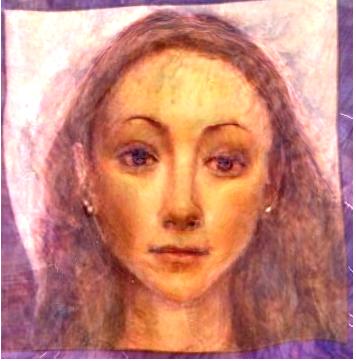Last week when I picked up my son from day care, he and another little boy were playing a little game on the center's computer. It was such a hotly contested activity that tears ensued. The game was one of the Putt-Putt the Car Games, in which a little car goes around and does little activities. It's easy, and there are lots of items to click that do something entertaining and have cute sound effects, so the kids love it.
I decided to see if I could get a copy for home use, and ordered some used game disks on Amazon.com for cheap. The descriptions stated that they would play on Windows or XP.
However, when I tried them out on my laptop, there was no sound no matter what I did. This was a problem, because at least half the fun is the sounds that things make in the game. Also, it's how you know what to do in the game. However, it's not surprising that some things won't work, as the disk states "copyright 1992". (I'm writing this post in 2010.)
I tried lots of things to make it work, including trying compatibility mode, which I guess doesn't stretch far back enough in time for a prehistoric game like this.
However, after spending hours and hours clambering through the tubes of the internets and experimenting with stuff, I found something that did work and is pretty easy
once you know what to do.
Basically, you install what I think of as a "viewer" for old games on your current computer, and play the game "through" it. If that makes any sense to you, you probably think the internet is tubes like I do.
If, like me, you may be technologically very ignorant (but not technologically stupid!) you can still do this. The application you want is called ScummVM and is freeware or maybe shareware...actually open-source freeware or shareware. (But I was so excited when it worked that I donated some money to them anyway in thanks.)
Their description of the procedure can be found
here. Anyway, hang on with it: we'll get to that in a minute.
The descriptions of what to do were confusing to me, as they were written for people who know what the heck they're doing, and I had to figure it out piece by piece. For example, it may say "copy the blah blah files into your hard drive." What does that mean, exactly? What are those files, and where are they? And
where in my hard drive do they go, in what form? And how does one do all that, anyway?
So here's my step-by-step translation of what I did. If something's unclear, please comment and I'll see if I can clarify. But unless you're doing pretty much what I was doing, I may not know either. My PhD's in another field!
I'm sure there are other (and probably better) ways to do a lot of these procedures, but I'm just going to tell you what I did that worked for me. So here's what I did to get Putt-Putt up and running:
1. Have the disk of the game. I'm using "Putt-Putt Goes to the Moon" for this demonstration.
2. Go to
this page and look up the game you're using. You
must do this part in order to know what files to copy. [Note: I used ctrl-f to search the page for "putt" since the page is so huge.]
3. Within the "Putt Putt" title I'm looking at, there are several section headings: 3DOS, DOS Demo, Windows Demo, and Windows. We want to know the names of the files listed under "Windows." As you can see, for this game, those would be:
PUTTMOON.BRS PUTTMOON.HE0 PUTTMOON.HE1 PUTTMOON.HE2 PUTTMOON.HE3 PUTTMOON.HE44. On your start menu, open "my computer" and then open Disk C. Create a new folder (right click, new, new folder) right there in your C drive. I called mine "puttmoon files".
5. Put the disk in your computer's drive. Select "quit" not "play" if the little screen comes up.
6. On your computer's start menu, select "search." (Heck, use the search companion if you want--I did!) Search under "all files and folders" within the drive where your game disk is. Probably Drive D or Disk D. I searched for all files with "puttmoon.he" in the title, since most of the required files for my game started with puttmoon.he.
7. Some files came up in your search box, right? Called puttmoon.he or whatever your game requires? Good.
a. Okay, now under the edit menu of your open search box, select all the files that came up by using "select all", then--
b. --copy them using "copy". If there are doubles then copy both--it won't hurt anything. (And I don't know which ones you're supposed to use, do you?)
c. Now paste them all into the empty folder you created ("puttmoon files"?) in your C drive. Answer "yes" if it asks to copy over any doubles or whatever.
8. There was one other file the list mentioned that was not a puttmoon.he (PUTMOON.BRS), so I repeated the procedure with that one, searching for "putmoon.brs". Make sure you've got ALL the file names in your new folder that are listed in your game listing.
9. Now we need to get the "viewer" or virtual monitor, which is ScummVM (description
here.)
10. Google "download scummvm for xp". (What came up for me was Softonic.) (I hope you have a virus checker installed so you know if the page is safe!) Click on Download Free. Softonic gave me a choice to download a $2.99 version (from their guaranteed source or whatever) or a free version; I risked the free version and it was fine. There may be lots of pirated ScummVM out there, but I doubt it, considering its attributes. Anyway, an install wizard should come up that will install it pretty easily. Just run it all when it asks, and make sure it IS pinned to your start menu when it asks.
11. Once it's installed, open your start menu and you'll probably see "new program installed." Go to "all programs" and open the folder. I copied the shortcut (a green "S") and pasted it on my desktop, because I like easy access.
12. Okay, we're almost ready. Run ScummVM (click on the shortcut if you made one). A little ScummVM black window will come up, and then a yellowish one with actions.
13. Select ADD GAME.
14. It will probably start looking for games by opening Drive C, but if it doesn't, then browse to Drive C. Select your folder name ("Puttmoon".) Then click CHOOSE and any other acceptance button that comes up.
15. There will now be a window with names of the games you've loaded into ScummVM (maybe only one game if this is your first.) Select the game you want, and click START.
16. Putt-Putt is going to the moon!! Yippee for old-game geeks!
17. If you're as happy as I was with the results, then give the nice geeks some well-earned support in their hard work here at
this page, bottom right ("Support this Project").
Notes:
I played with the options a bit. I tried making the game window bigger as it seemed small to me, but it just created screwy and also huge graphics that wouldn't allow me to escape the window. I had to turn off the computer to get out. I also tried fullscreen mode*, which had different yet similarly bad effects. We now use the small window and it's fine.
I tried the sound options, and turned down that loud background music (but not the speech and sound fx), and that worked great.
I had to get a kitchen timer like they had at the day care to limit game play to 15 minutes at a time, because my son is already addicted and would probably not eat, sleep, or go potty if I let him play as much as he wanted. (What have I done?! Such a bad mother!)
*Update: you can use alt-enter for fullscreen (on Putt-Putt anyway). Just make sure to toggle it off before you let your computer sleep, or your cursor will have disappeared when it wakes up.
Also, for some people (including me) the topiary creatures song is not triggered when the hedge animals are clicked. However, it does work at my son's daycare, so...not sure why. Could be a licensing issue or something like that.
 (Actually now with PhD, but Doctor of Philosophy just doesn't have the same evil ring, does it?)
(Actually now with PhD, but Doctor of Philosophy just doesn't have the same evil ring, does it?)